How it's work?
In this example, we'll convert a diagram with a wheel index of 64 to 96.
But, of course, the method works on all indexes.
1 - To begin with, let's look at some of the file types required for conversion
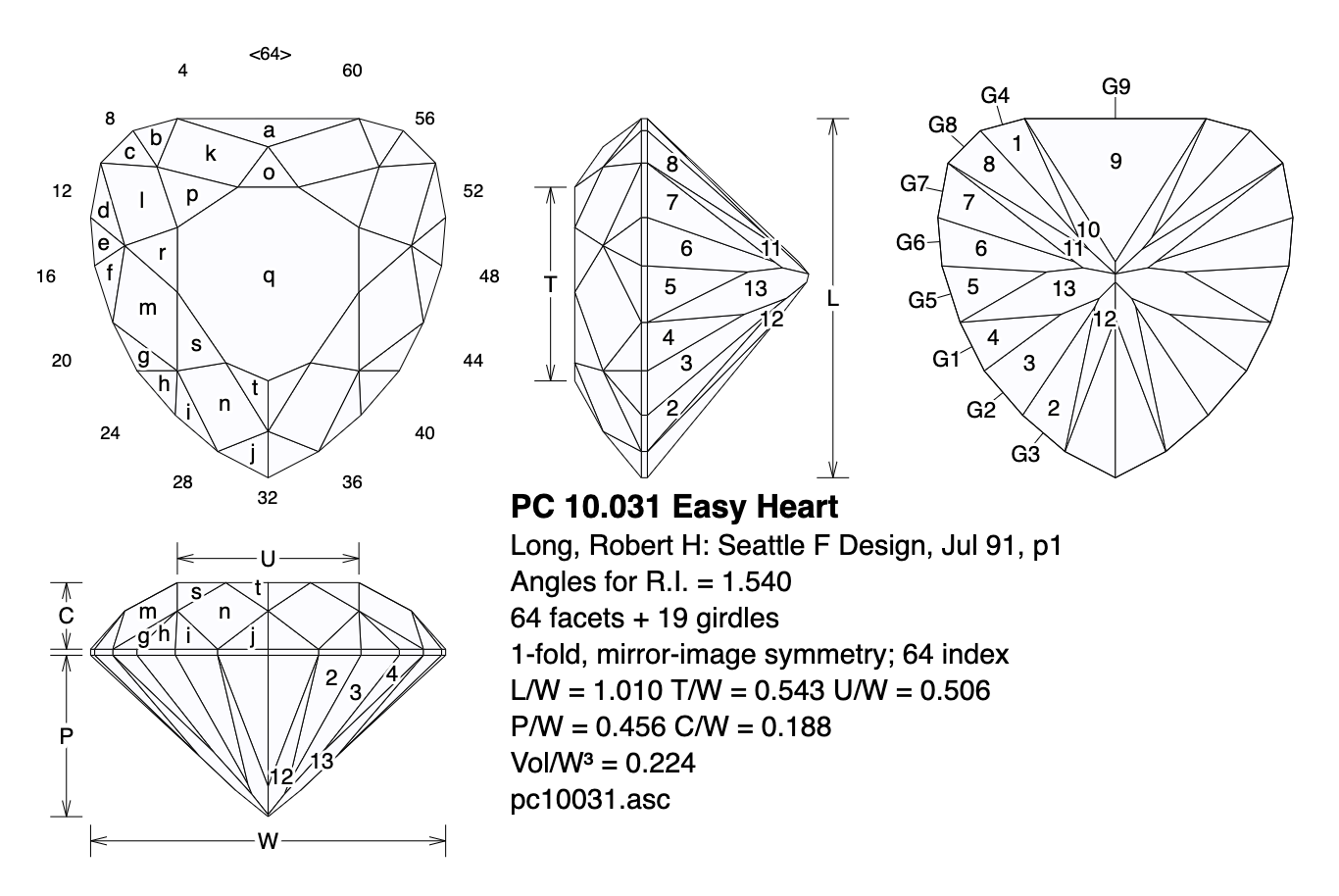
we need the diagram's representation image.
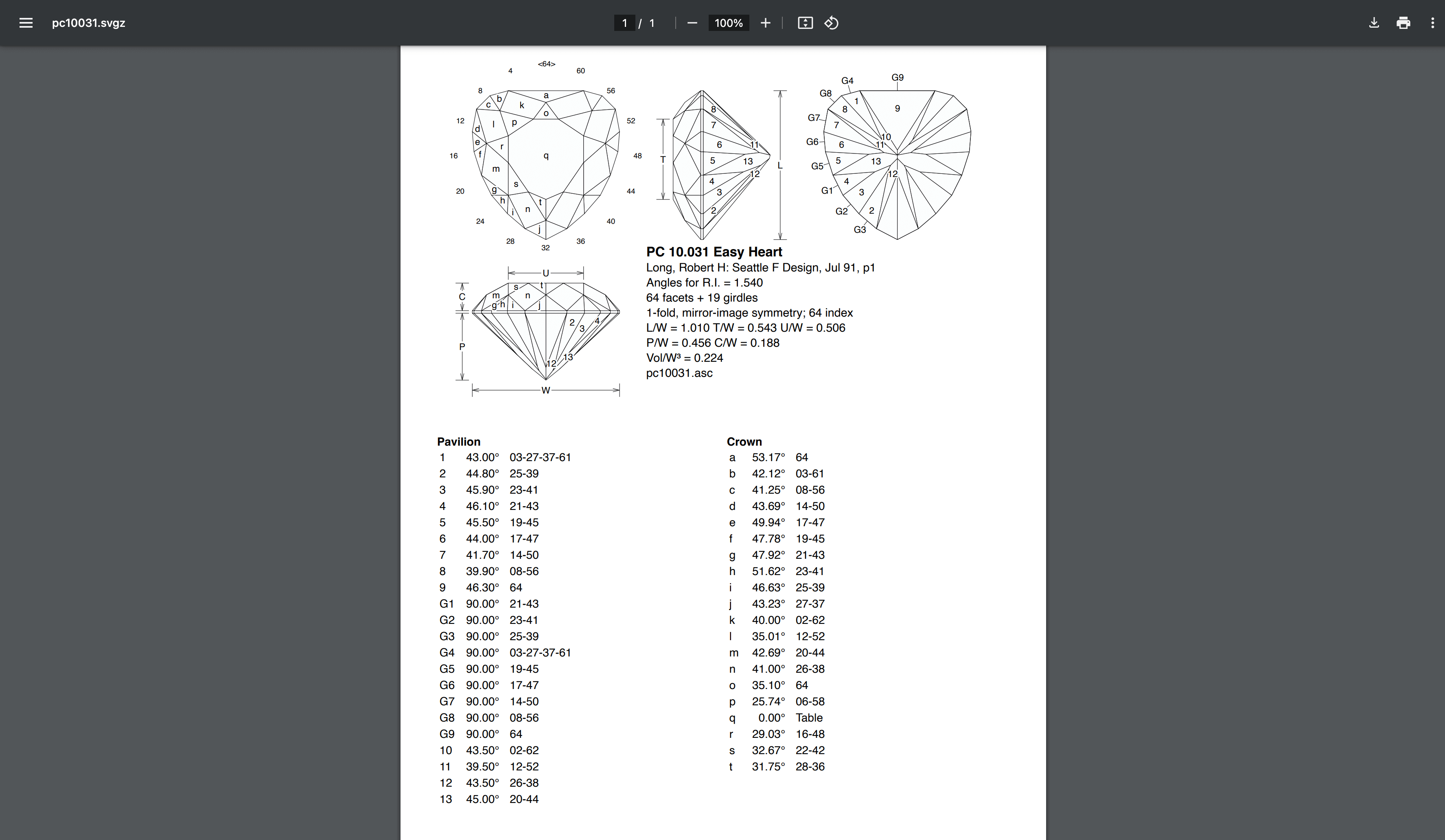
As well as the pdf file of the diagram to be converted
2 - Let's import the image to begin conversion
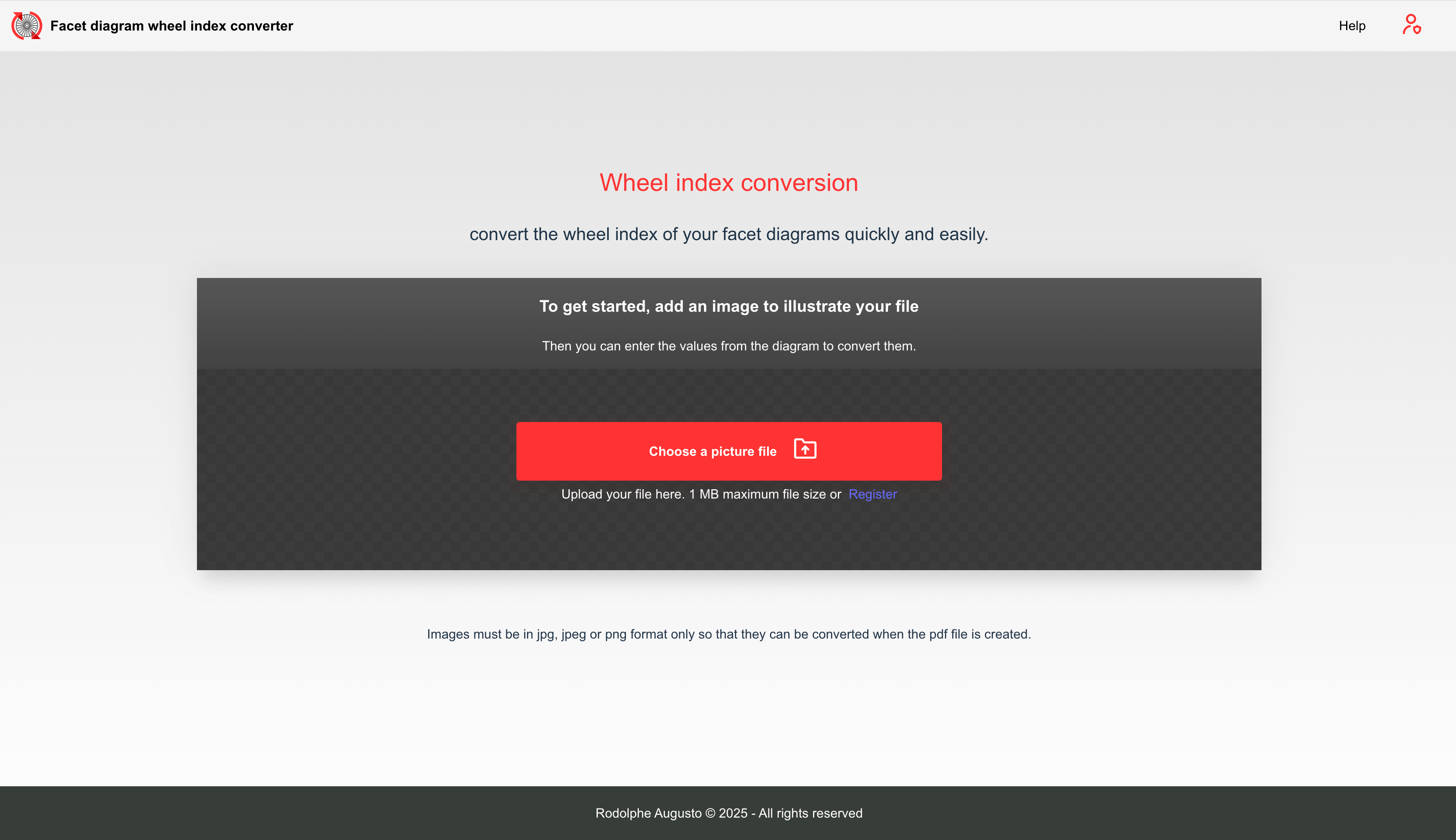
Let's go to the home page
There are two ways to import...
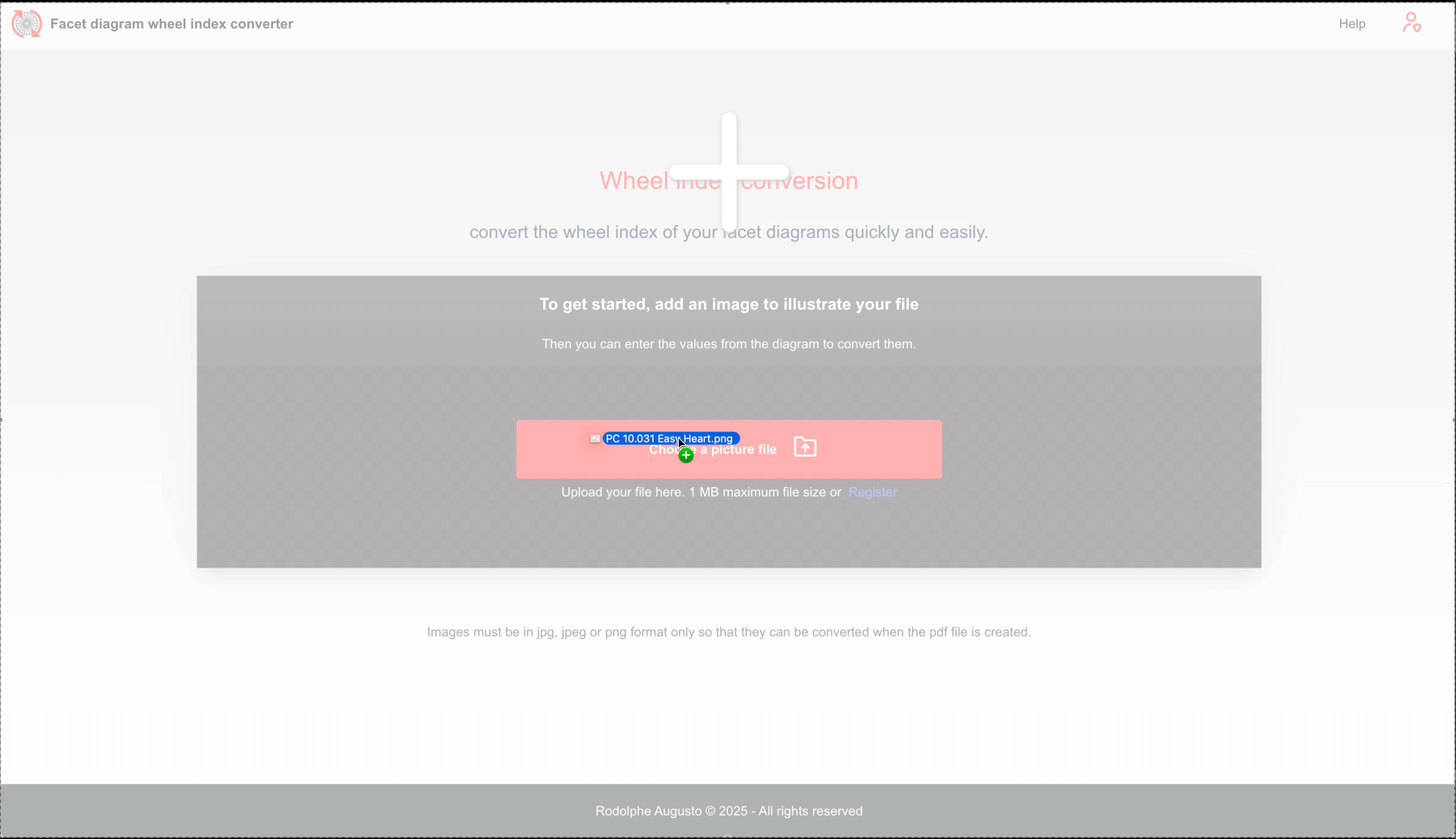
...by drag&drop...
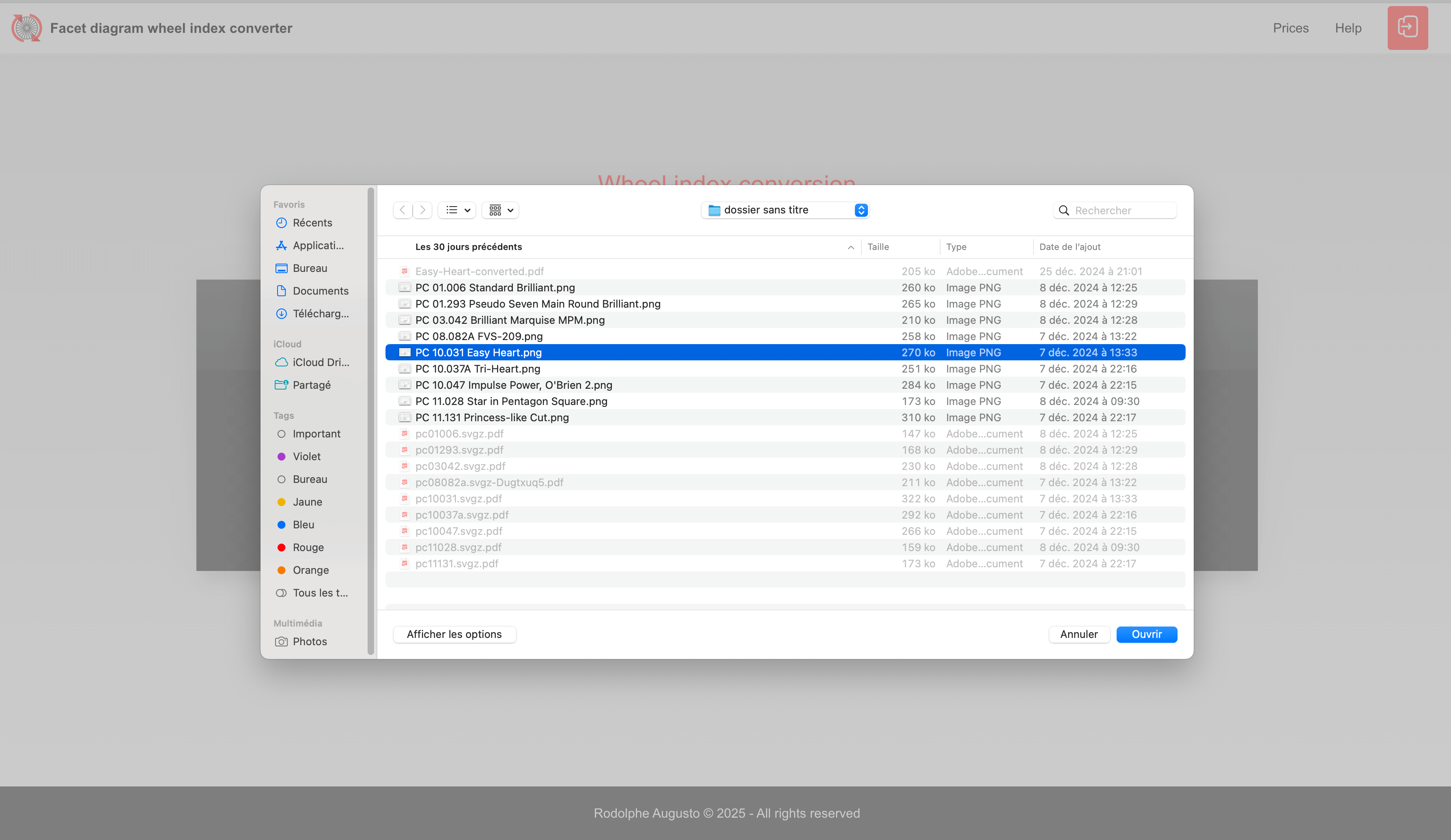
or by clicking on the button.
3 - Auto detection of wheel index on import
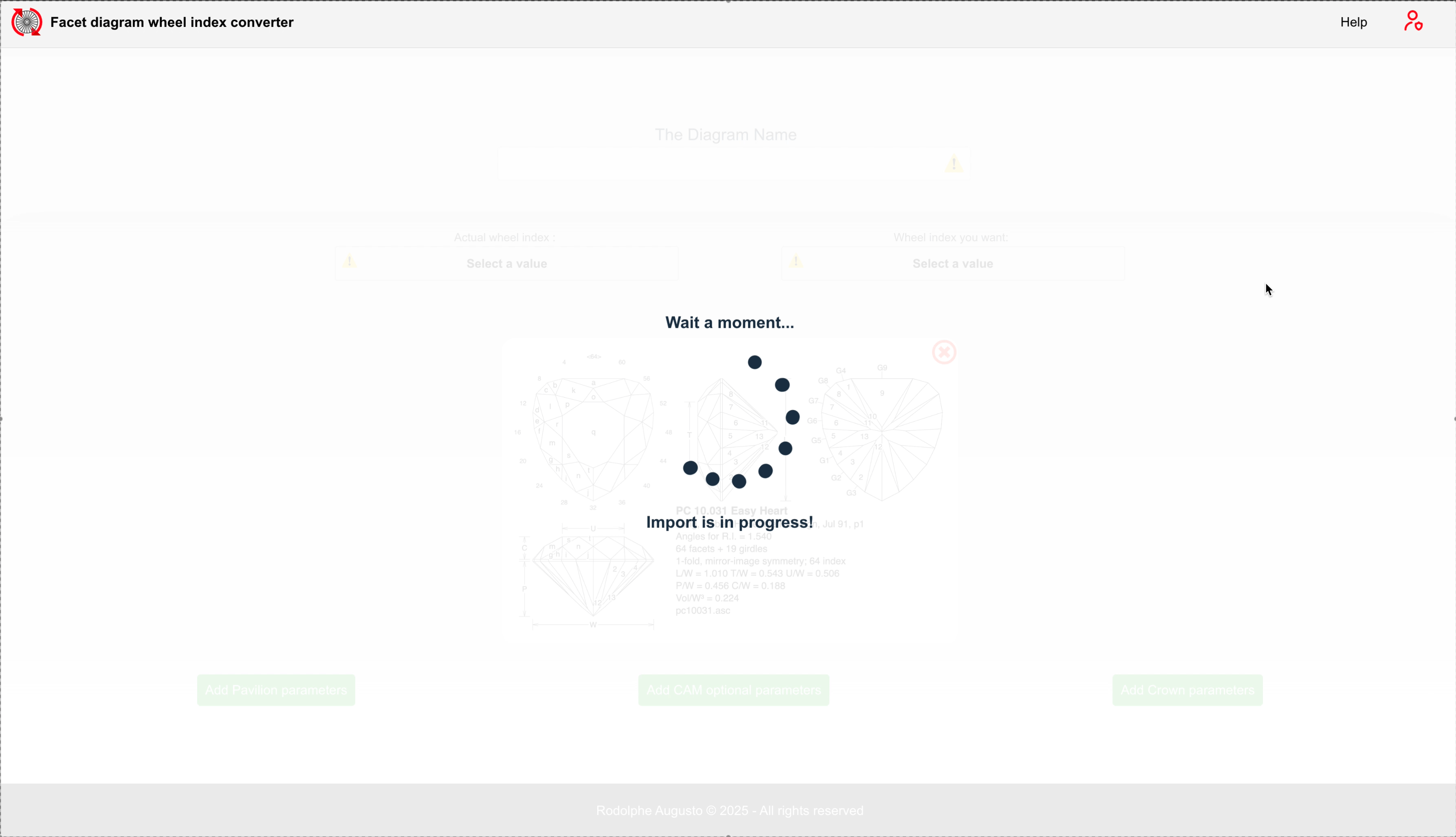
After importing the image...
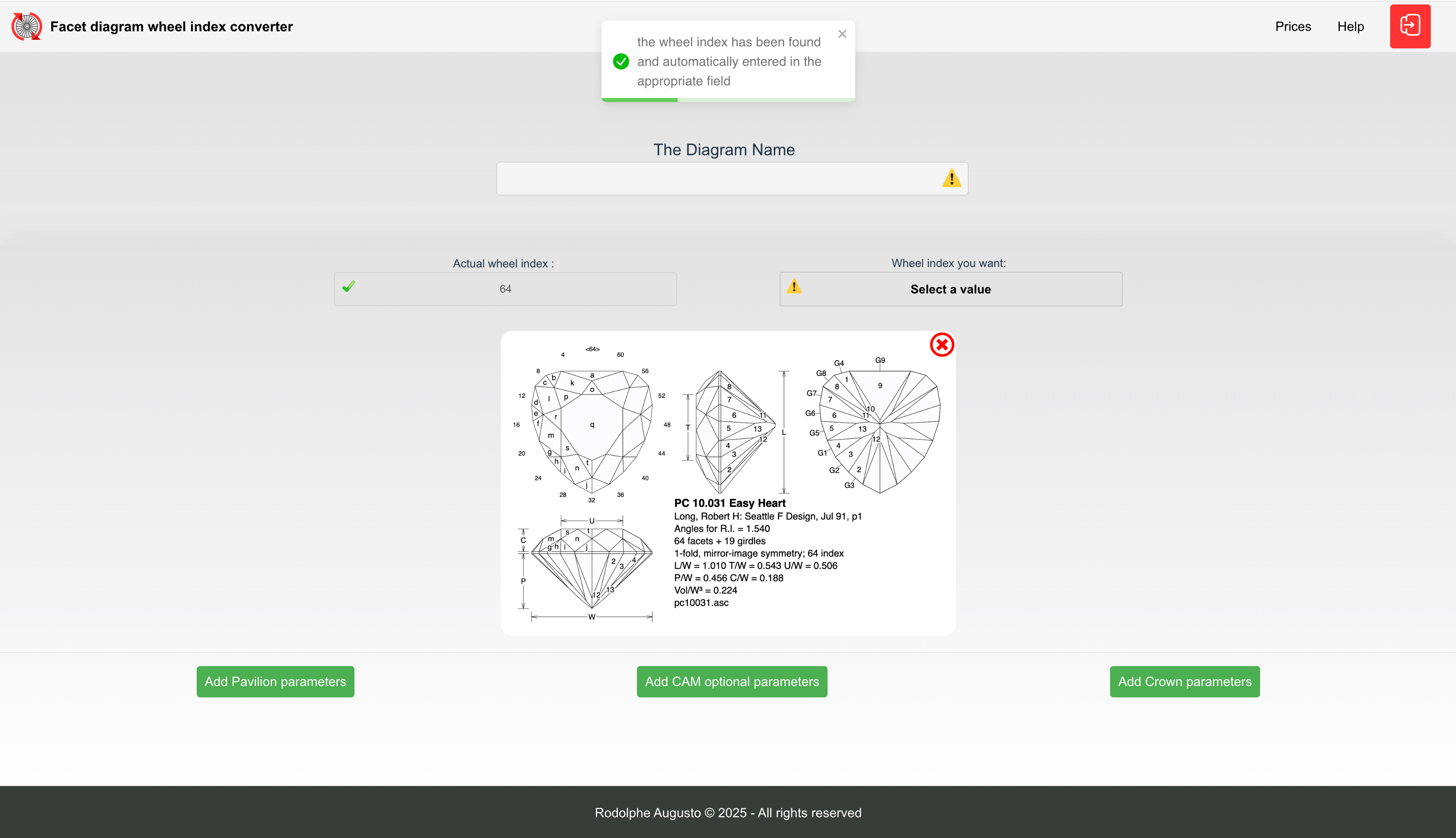
The wheel index in the image is detected and automatically inserted in the appropriate field.
4 - Add first info
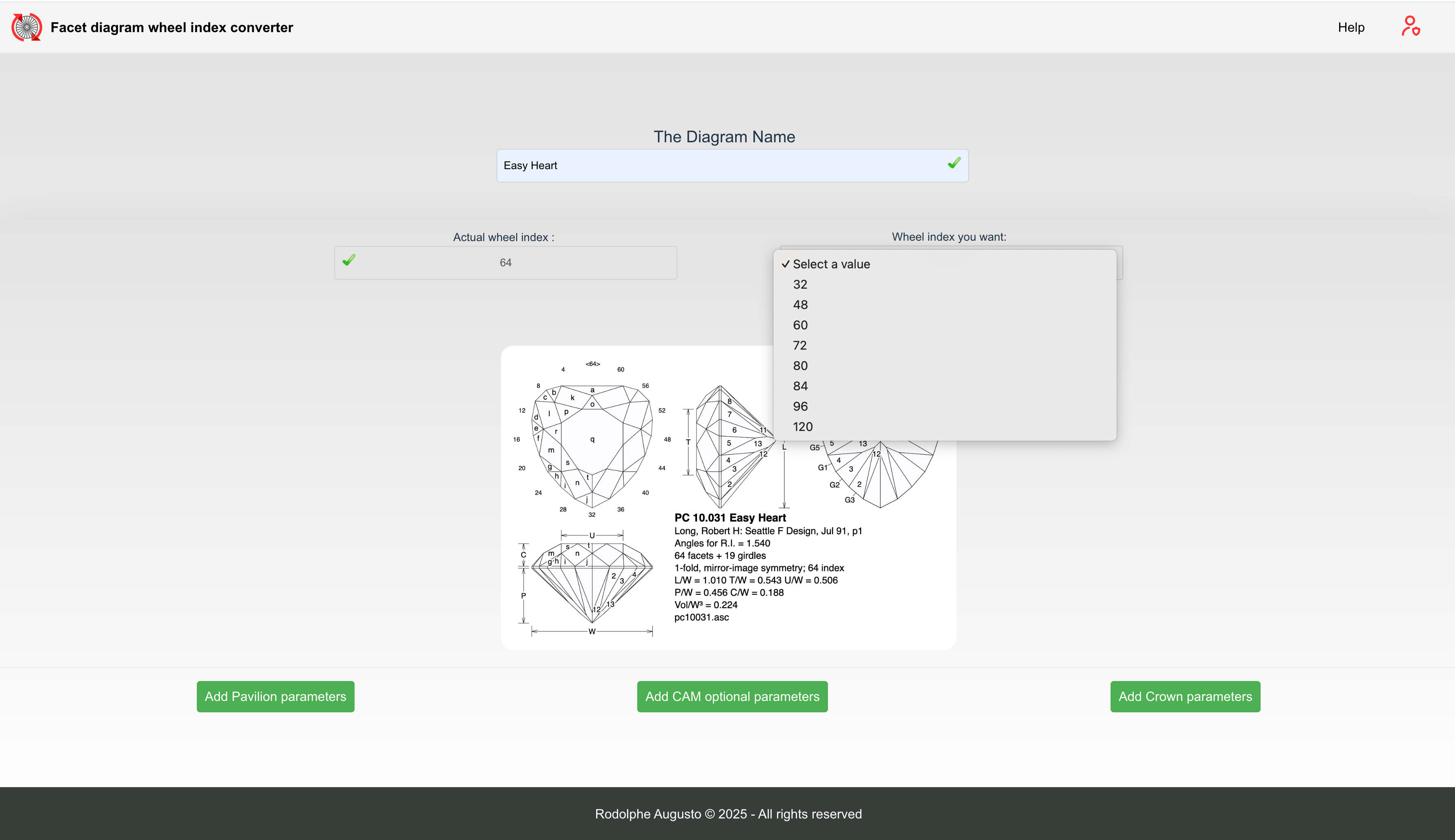
add diagram name (this will be the name of the pdf file once exported) & and desired wheel index
5 - Adding values to be converted
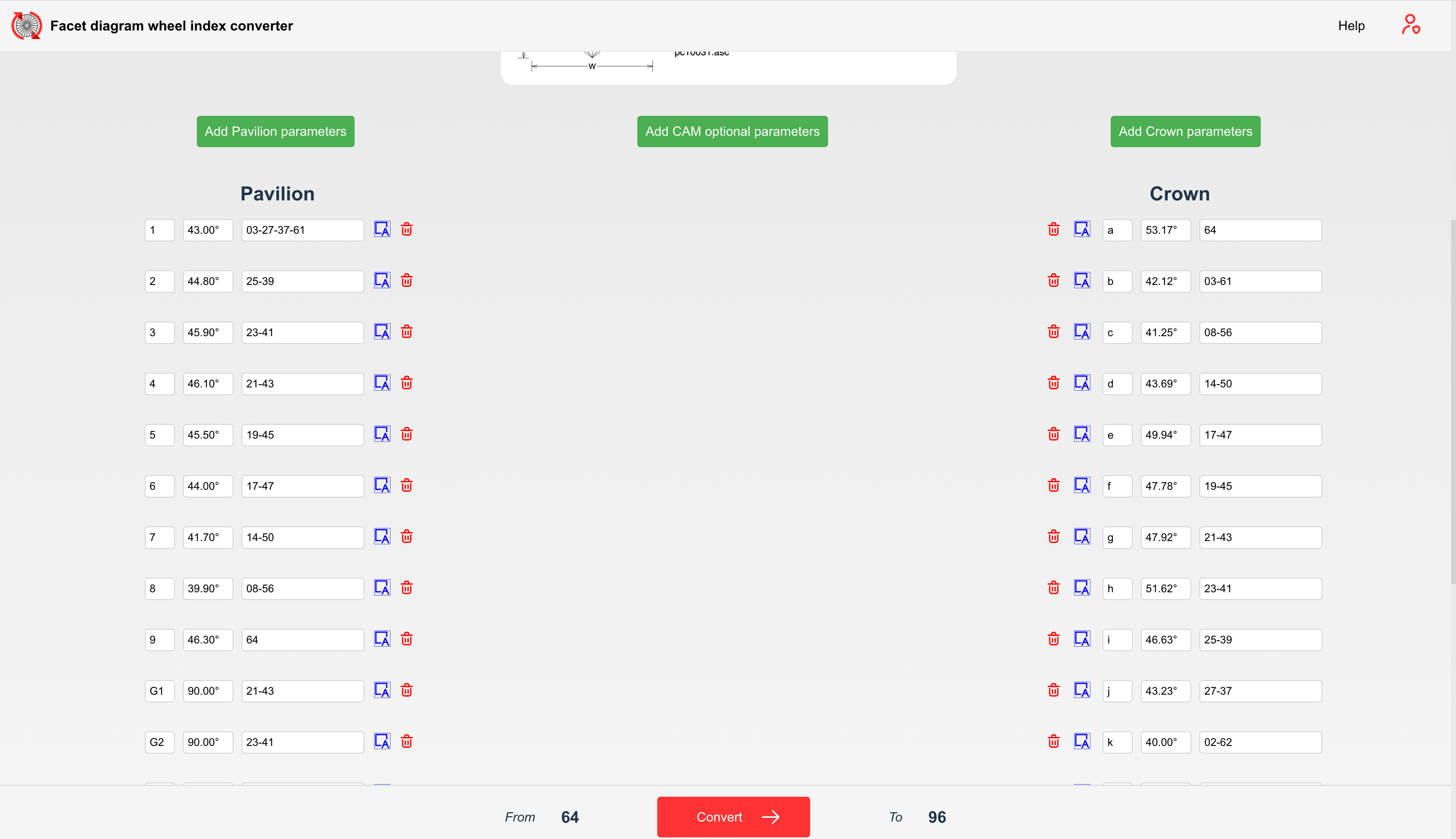
Now let's add information about the pavilion and the the crown...
A few details on how to fill in the fields...
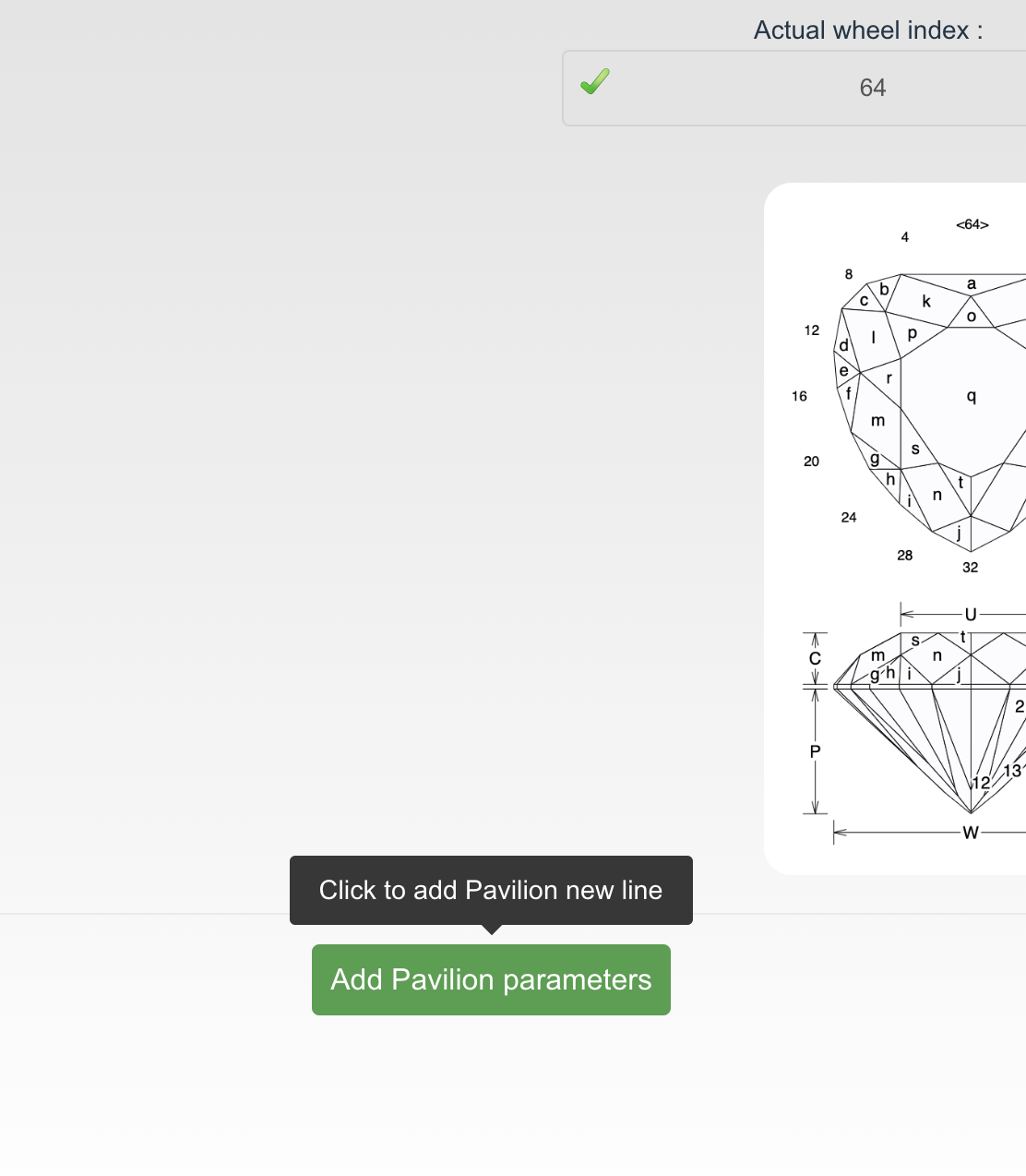
Click on the button to create an input field line.
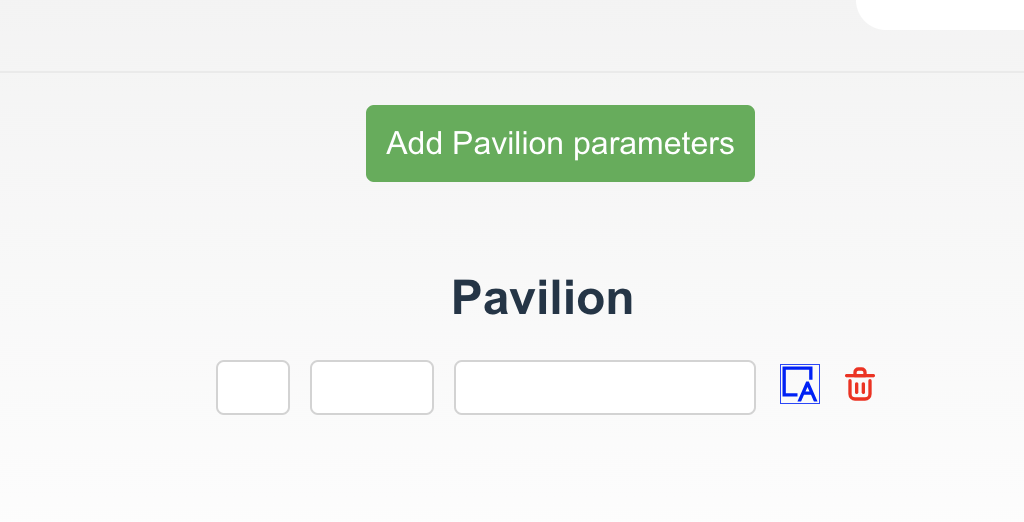
You have 3 default fields: the name of the facet row, the degree of inclination, and each facet index.
A few practical specifications...
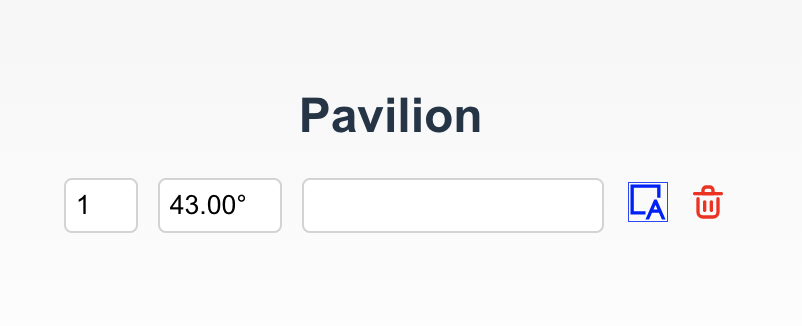
For the inclination value, you only need to enter the digits (4300); the dot and ° symbol are added automatically.
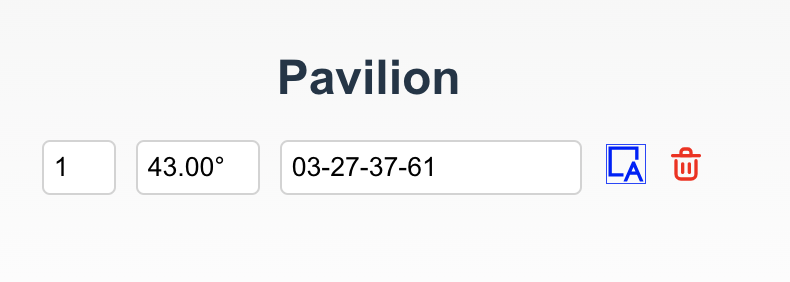
For the facets list, you can insert the dash (-) manually or by pressing on the keyboard space bar after each number.
Create another line & different options
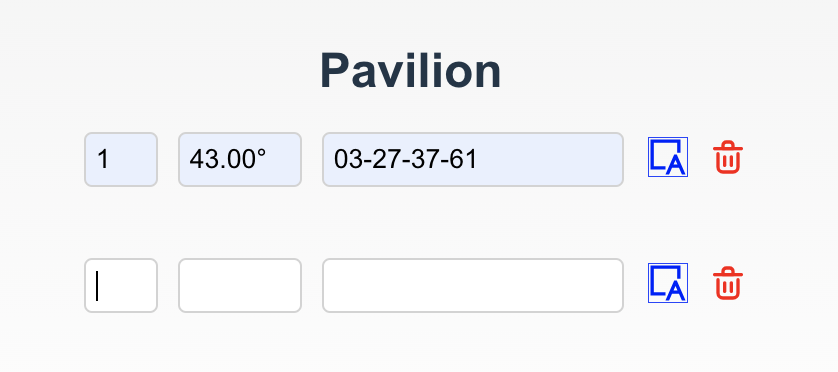
To add a new line, either click on the button at the top of the section, or use the “enter” key on the keyboard when you are at the last number in the facet list.
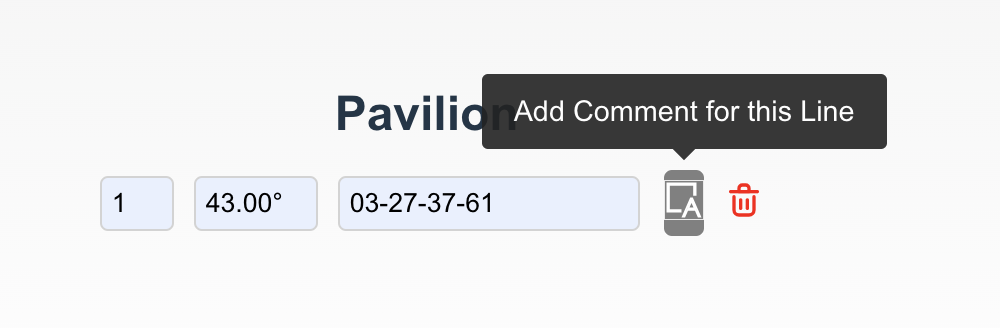
You can add a comment to each line...
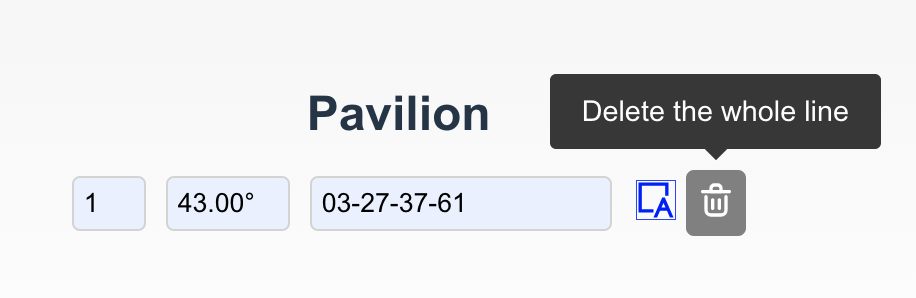
... and to delete the entire line
6 - Let's convert our values!

Now click on the “convert” button at the bottom of the page.
Conversion in progress...
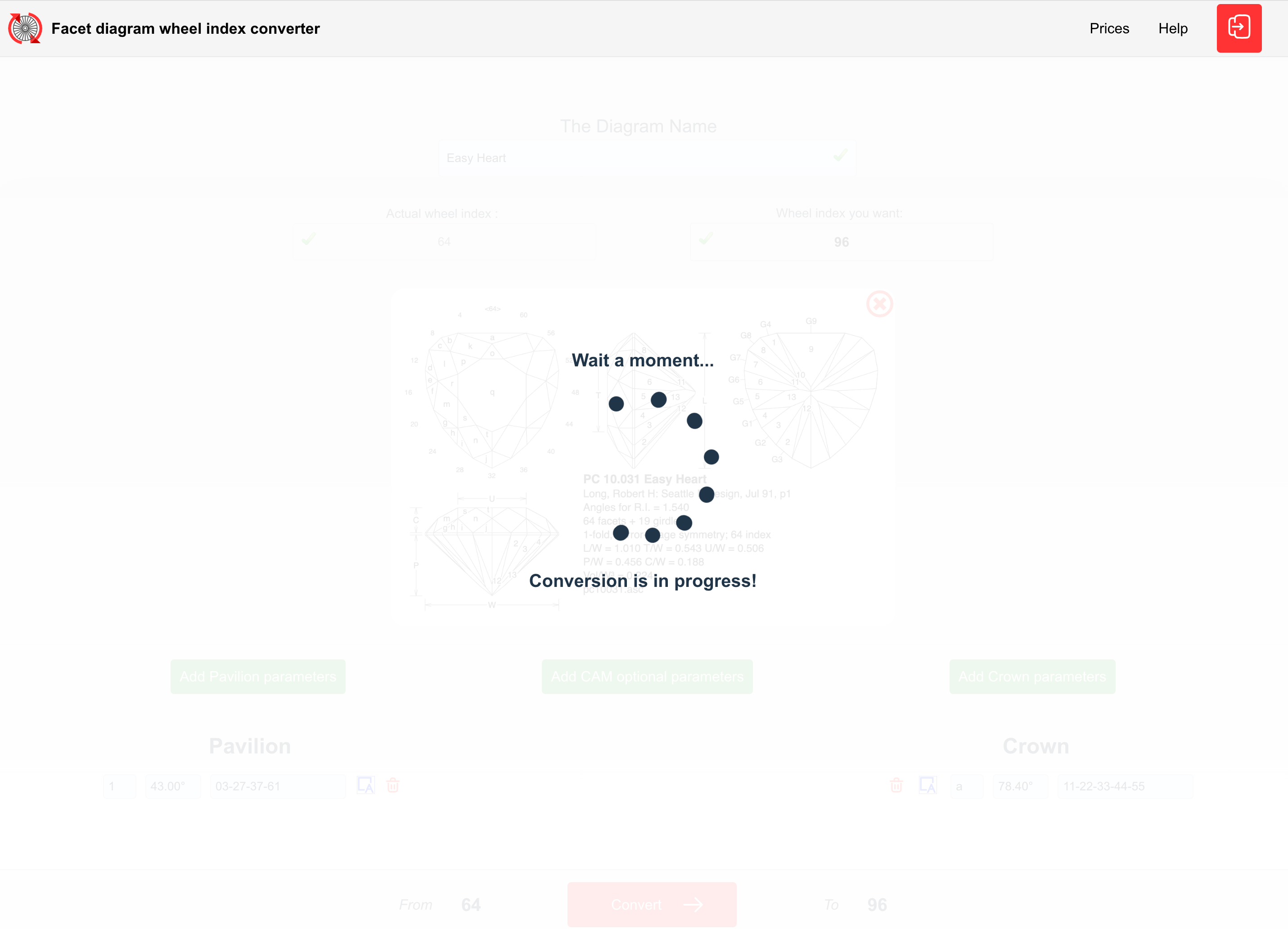
wait a few seconds...
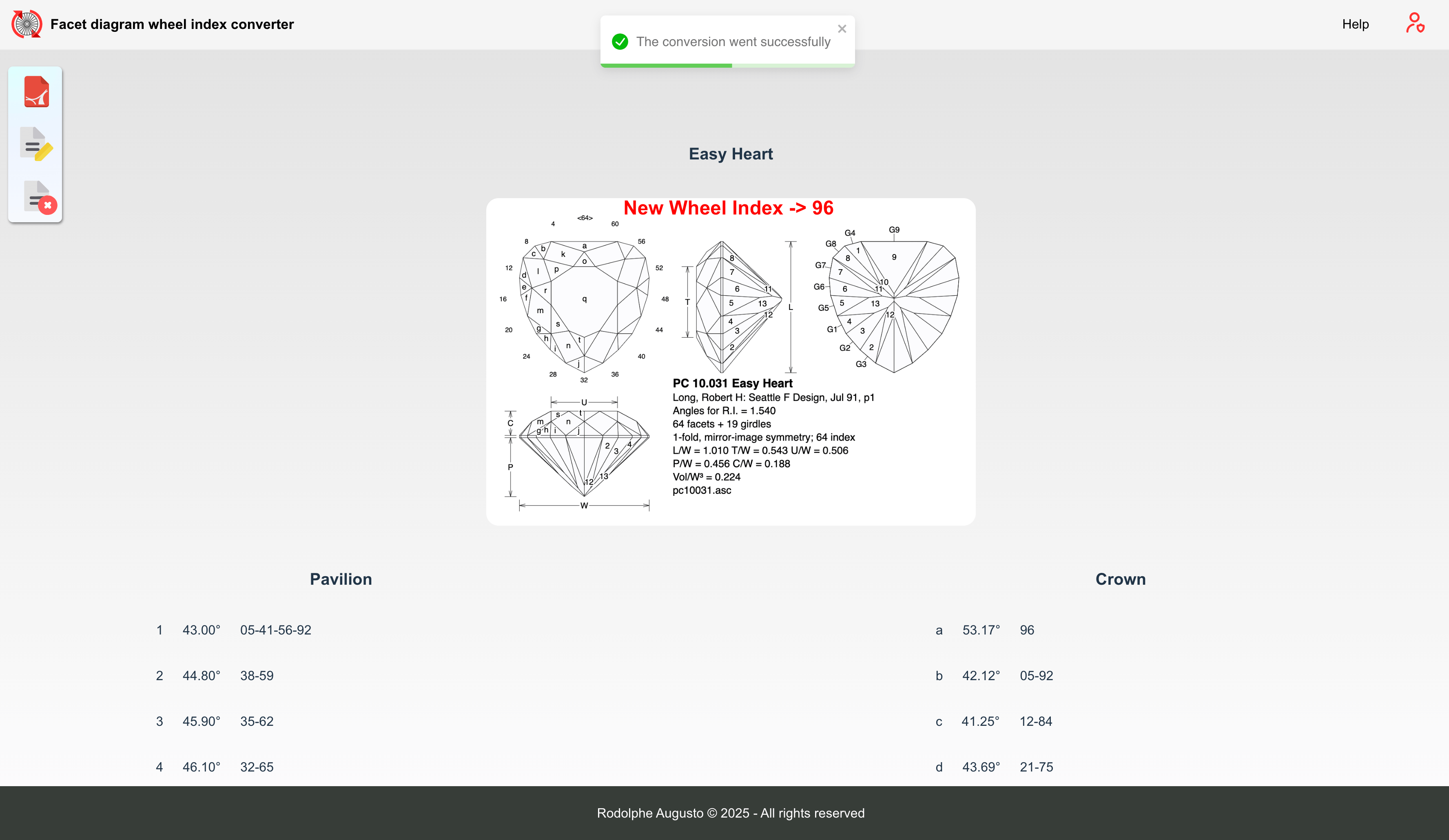
OK... the conversion has been successful!
7 - Downloading the converted file
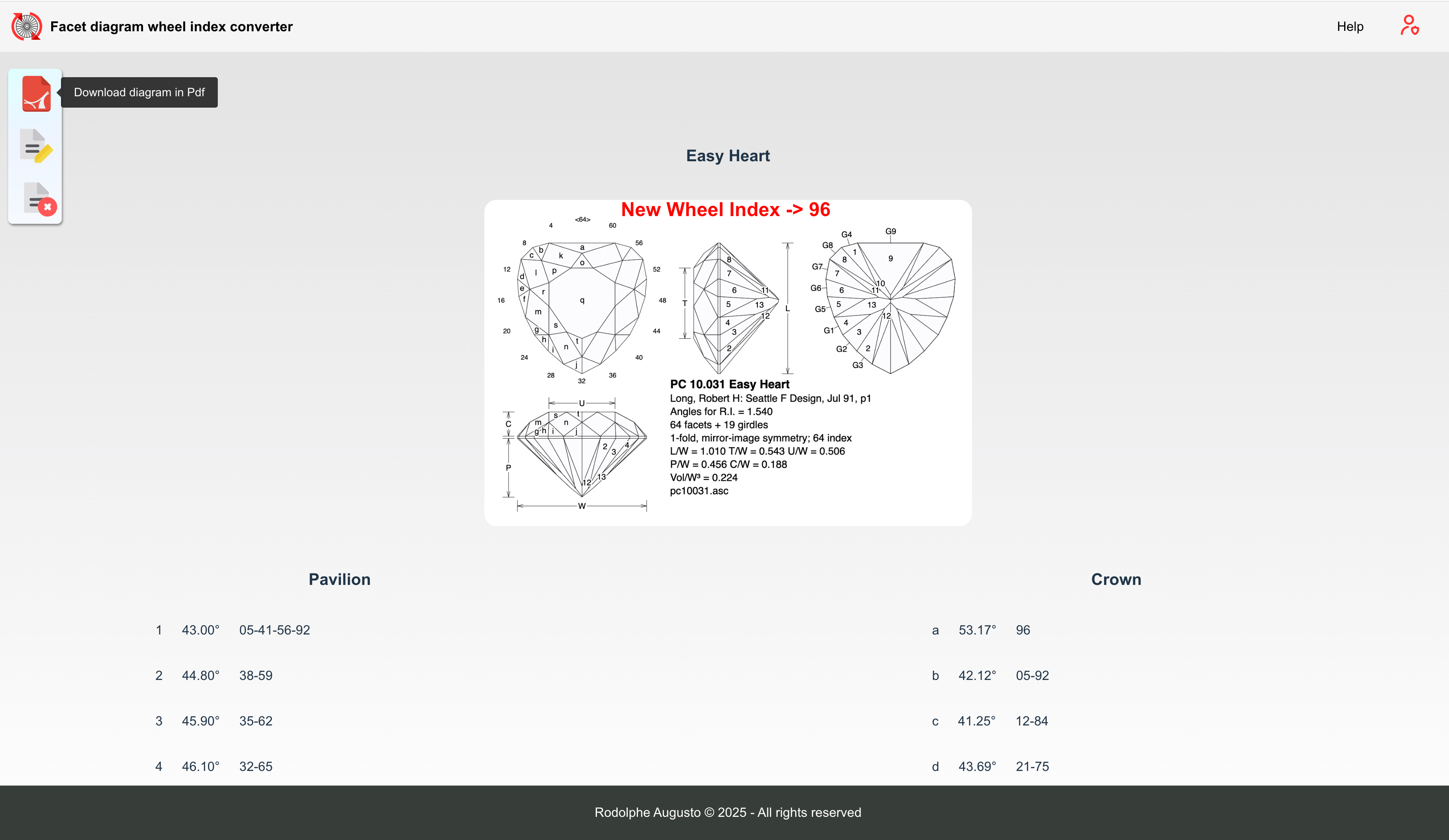
Click on the “Pdf” button to download the converted file
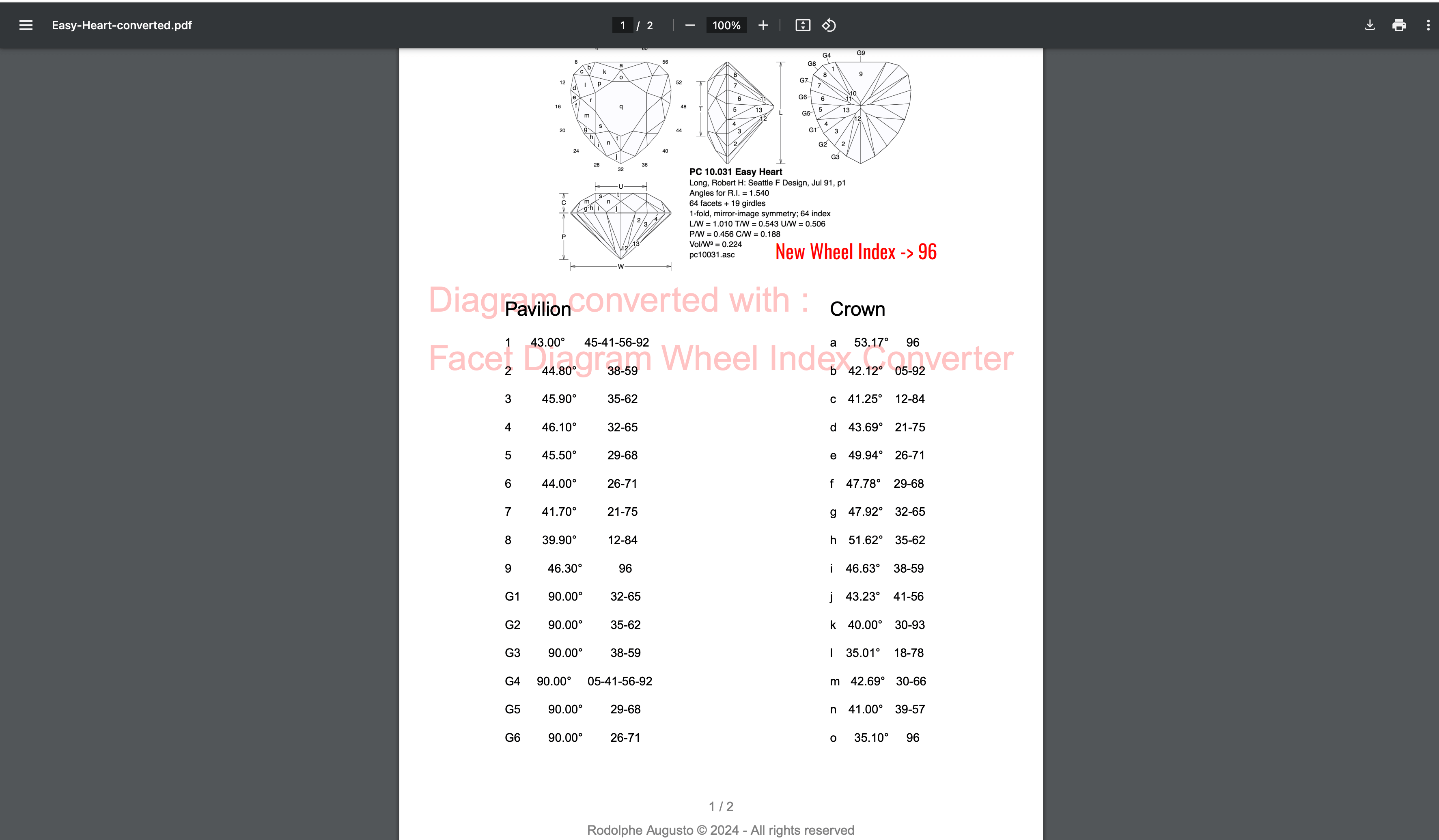
And...voilà... the file is ready to use on your usual wheel index.